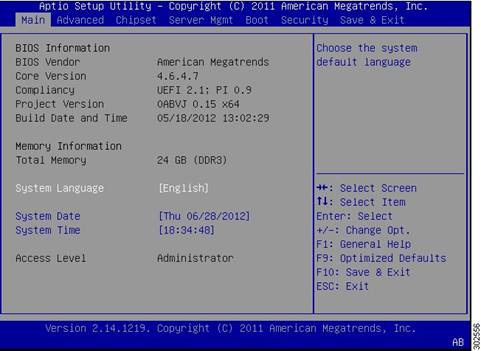CompTIA® A+™ Core 1 Exam Notes :Configure And Apply Bios Settings
1. PC Hardware
1.1 Configure and apply BIOS settings
1.1.1
You may find the BIOS version on a Windows computer by running msinfo32 command at the command prompt. It will bring up the following window:
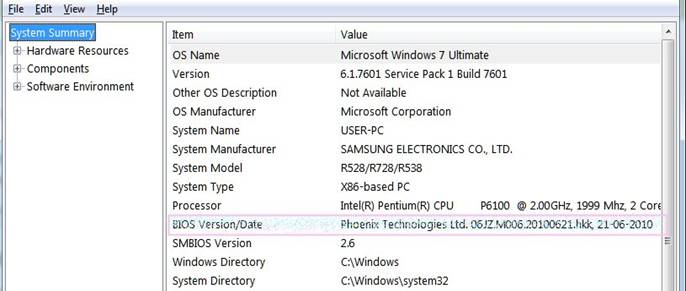
As can be seen in the above screenshot, BIOS info is given under System Summary.
BIOS has a Setup utility stored in the BIOS flash memory. The configured data is provided with context-sensitive Help and is stored in the system's battery-backed CMOS RAM. To get into the BIOS on your Windows computer you need to press F2 just after you turn on the computer.
A typical BIOS snap shot is shown below: